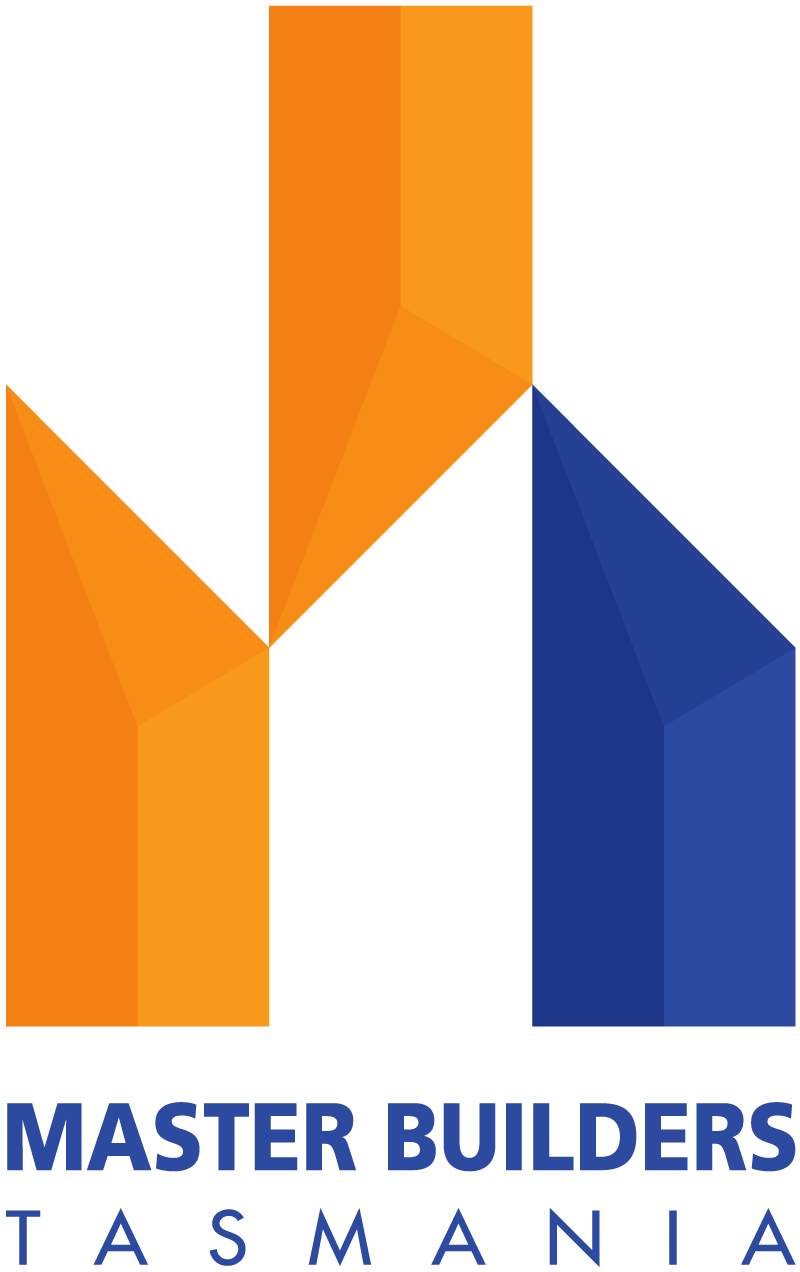Help Videos
There are a range of Help Videos available from the Master Builders Tasmania YouTube Channel. To access them click on the “Help Videos” link located at the bottom of each page.
Getting Started
Before you start your first document it is important to add your Business profile details and the client details.
Business Profile
- Click on “Address Book” Tab.
- Click on “Create Business Profile”
- Add details, ABN, Licence Number, Company Logo (if you have one) & Contact details.
NOTE: If you operate as a Company or Trust that administers contracts on behalf of you as the licence holder it is important that the licence holder’s name is entered under “Business Name” and the Administering Entity name is entered under “Trading Name” so that the contract is completed correctly.
- When complete, click on “Save Profile”.
Client Details
- Click on “Clients” Tab
- Click on “+Create Client” button
- Add client details by completing all required fields
- Add Site Address for the works
- Add Business name, Trading name and ABN if required.
- When complete, click on “Create Client”
The above details are used within EDocs to easily add details to contracts and supporting documents.
Redeem Gift Card
To redeem a gift card:
- Click on “Settings”
- Click on “Account & Transactions”
- Click on “Add Credit”
- Click on “Redeem Gift Card” from drop down menu
- Enter Gift Card code and click on “Next”
- Click on “Confirm”
The value of the Gift Card will be added to your available credit balance.
Users
EDocs allows you to have multiple Users to access the platform. Your account will be setup with 1 User as a minimum when you register for EDocs. NB. One User must have full Admin rights.
To add Users:
- Click on “Settings”
- Click on “User Management”
- Click on “+Create User”
- Add User details & Password
- Select relevant permissions for the User
- Click on “Create User” when done
Change Password
When initially registered for EDocs you will receive a default password.
To change the password:
- Click on “Settings”
- Click on “User Management”
- Under “Actions” click on and select “Edit”
- Enter new Password and Confirm it in the relevant fileds.
- Click on “Update” when done